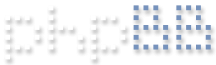Open Task Manager and check the Performance tab for both a CPU and a GPU. If there's an active GPU, QuickSync is enabled.
The BI Status window will also display an 'I' in the HA column if Intel is selected as the default processor and/or either 'Default' or 'Intel' are selected in the camera 's Hardware Decode setting in the Video tab. Otherwise there will just be a dash.
Device Manager should also show Intel UHD 630 Graphics as the display adapter.
Glad to hear the AC is running!
Config/resource goof.
-
tardigrade
- Posts: 27
- Joined: Fri Dec 29, 2023 5:35 am
Re: Config/resource goof.
OK, it shows a GPU under the performance tab and utilization is pretty close to idle. Any idea how I get it to pick up its share of the load?
Re: Config/resource goof.
There may not be much load on the GPU. You select 'Intel' as the hardware acceleration preference in the Cameras tab of the main BI settings window. Then select 'default' for 'Hardware decode' in each camera's video configuration. You can alternatively leave the blanket default entry in the main BI Camera settings off and just use the individual camera decode video configuration entry for the selection. This allows multiple graphics adapters to be in the mix if desired.
Are you showing an 'I' in the HA column of the Cameras Status window? What's the CPU load?
Are you showing an 'I' in the HA column of the Cameras Status window? What's the CPU load?
-
tardigrade
- Posts: 27
- Joined: Fri Dec 29, 2023 5:35 am
Re: Config/resource goof.
"There may not be much load on the GPU. You select 'Intel' as the hardware acceleration preference in the Cameras tab of the main BI settings window. Then select 'default' for 'Hardware decode' in each camera's video configuration. You can alternatively leave the blanket default entry in the main BI Camera settings off and just use the individual camera decode video configuration entry for the selection. This allows multiple graphics adapters to be in the mix if desired.
Are you showing an 'I' in the HA column of the Cameras Status window? What's the CPU load?"
Just changing default to Intel help quite a bit. The frequency and duration of blackouts seems to have decreased but still annoying. I did not have any luck locating individual camera hardware decoder. Presume this is found via the camera's web station?
BI background activity is by far the largest user per Task Manager for CPU and RAM. I went though and cut back on bandwidth for each camera already, to the point it's lost a lot of picture quality just trying to figure this out.
Are you showing an 'I' in the HA column of the Cameras Status window? What's the CPU load?"
Just changing default to Intel help quite a bit. The frequency and duration of blackouts seems to have decreased but still annoying. I did not have any luck locating individual camera hardware decoder. Presume this is found via the camera's web station?
BI background activity is by far the largest user per Task Manager for CPU and RAM. I went though and cut back on bandwidth for each camera already, to the point it's lost a lot of picture quality just trying to figure this out.
Re: Config/resource goof.
tardigrade wrote: ↑Wed Jun 05, 2024 2:25 am I did not have any luck locating individual camera hardware decoder.
You should not need to be choking the cameras back to that degree. What kind if BI background activity are you referring to and how much is being reported? Check the log entries in the Blue Iris Status window for possible clues. (It's the L with the crooked arrow in the upper left of the main console screen).BI background activity is by far the largest user per Task Manager for CPU and RAM. I went though and cut back on bandwidth for each camera already, to the point it's lost a lot of picture quality just trying to figure this out.