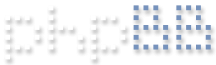I have BI 5.2.2.2 running on Windows 10 Pro (NOT as a service). Currently the PC powers on and goes into Windows automatically (no password prompt) and mounts the NAS drives for BI storage but the BI UI does not startup. I've added a shortcut into the Startup folder but I still need to double-click the icon on the desktop for it to start.
Does anyone know how to get the UI to start automatically as well?
Note, I was running this as a service previously but when I upgraded from version 5.1.x to 5.2.0 the service started to hang randomly forcing me to manually intervene and recycle it. I was able to "fix" most of this by setting up scheduled tasks every 12 years to recycle the service but there were times where it would crash before those tasks were set to run. I'm now on a clean Windows 10 Pro install and a fresh 5.2.2.2 install with my setting imported. So far so good, I just need to solve this last problem.
Thanks,
-joni-
BlueIris 5 auto start on Windows 10 Pro
- Thixotropic
- Posts: 744
- Joined: Wed Sep 04, 2019 7:20 pm
- Location: Low-Earth Orbit
Re: BlueIris 5 auto start on Windows 10 Pro
There are a couple of things to be noted here.
You can start BI as a service, but that won't show the UI automatically. You'd need to start BI again after it's running as a service to get the UI to appear. I think this should be a feature but it's not as yet.
The other thing you could do if it's logging in with no password to a user account is to use a scheduled task or startup script to launch BI; this should work whether it's initially run as a service or not. If you put these lines in a powershell batch file and then start it either from the Startup folder or as a delayed scheduled task on startup, it should start BI and show the UI:
-
If you're doing this, you should also make sure the screen is locked on startup to prevent misuse by anyone who gains access to the PC. I have a walk-through for this below:
Automatically Lock Workstation During Logon
The above methods won't provide absolute 100% security, but they're a far better option than leaving
your system unlocked when it's unattended.
You can start BI as a service, but that won't show the UI automatically. You'd need to start BI again after it's running as a service to get the UI to appear. I think this should be a feature but it's not as yet.
The other thing you could do if it's logging in with no password to a user account is to use a scheduled task or startup script to launch BI; this should work whether it's initially run as a service or not. If you put these lines in a powershell batch file and then start it either from the Startup folder or as a delayed scheduled task on startup, it should start BI and show the UI:
Code: Select all
# give everything a few moments to start...
Start-Sleep -s 15
# start Blue Iris...
Start-Process "C:\Program Files\Blue Iris 5\BlueIris.exe" If you're doing this, you should also make sure the screen is locked on startup to prevent misuse by anyone who gains access to the PC. I have a walk-through for this below:
Automatically Lock Workstation During Logon
- Start the Task Scheduler and click "Create Basic Task..." in the Actions pane.
- Select "When I log on" in the Task Trigger dialog, and click Next.
- In the Action dialog, click "Start a program" and click Next.
- In the next dialog box, type the Program name as: C:\Windows\System32\rundll32.exe
- In the "Add arguments" text box, type: user32.dll, LockWorkStation
- This means that the command-line that will be executed is:
rundll32 user32.dll, LockWorkStation
The parameter is case-sensitive; make sure you type it exactly as shown. Follow the on-screen
instructions and finish the procedure.
- Now you’ve created a task that locks the workstation immediately after login.
- The same command can be run from the Startup folder using a shortcut, but items in the
Startup folder are executed late in the boot process which means your desktop will be
exposed until the "lock workstation" shortcut is run. When it's run using Task Scheduler, the
task is executed immediately after you type in your credentials and the login is validated.
Startup folder
- There is a small but non-zero chance that the task may fail to run at logon, especially if the Scheduler
service doesn't start. As a fallback, you should create a shortcut to the rundll32.exe command-line
above and place it in your Startup folder.
- The Startup folder for your profile can be accessed by running the following shell command from the
Run dialog:
shell:startup
You may also do this by accessing the following folder directly:
C:\Users\%username%\AppData\Roaming\Microsoft\Windows\Start Menu\Programs\Startup
The above methods won't provide absolute 100% security, but they're a far better option than leaving
your system unlocked when it's unattended.
Blue Iris 5.x x64 | Windows 10 Pro x64 | 16GB RAM | i7-7700 3.6 GHz | 1TB HDD | 2TB RAID NAS | 9 Cameras | Almost Dual NIC | 2KVA UPS
Re: BlueIris 5 auto start on Windows 10 Pro
Thank you. This was helpful for me too as a new user
- Thixotropic
- Posts: 744
- Joined: Wed Sep 04, 2019 7:20 pm
- Location: Low-Earth Orbit
Re: BlueIris 5 auto start on Windows 10 Pro
Glad to help. That's basically how I have my system set up (to login automatically and lock the screen).
I start BI as a service, then I have a powershell script that waits just a bit, checks to make sure the LAN is up and then starts a couple of other things running like ngrok and a little script that closes the Teamviewer nag screen when it appears after a session. I also have a powershell script that runs each night that converts new files in the \Stored directory on my NAS to MP4 files and then offloads them to some cloud storage.
I start BI as a service, then I have a powershell script that waits just a bit, checks to make sure the LAN is up and then starts a couple of other things running like ngrok and a little script that closes the Teamviewer nag screen when it appears after a session. I also have a powershell script that runs each night that converts new files in the \Stored directory on my NAS to MP4 files and then offloads them to some cloud storage.
Blue Iris 5.x x64 | Windows 10 Pro x64 | 16GB RAM | i7-7700 3.6 GHz | 1TB HDD | 2TB RAID NAS | 9 Cameras | Almost Dual NIC | 2KVA UPS