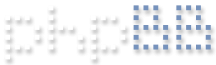Hello!
My lab is using Blue Iris to record 6 hour-long videos at one time, and we are running into an issue of videos disappearing both from the sidebar and from the computer. We have direct-to-disc encoding enabled to save on CPU, CPU hovers around 12% and when I open Task Manager, memory hovers around 40%. I have videos running continuously with the trigger mode inactive, with extremely low resolution settings for each camera, and I start and stop the videos using the stoplight icon to get 6 videos an hour long each. I believe that videos going over 20 GB are being automatically erased. I found a setting both for the individual cameras and for the system as a whole called "Combine or cut videos every 20 GB" (I had set it to 20 previously thinking that it would just end a 20 GB video and start recording a new segment, but keep both videos). I unchecked this setting to disable it. Still however, on the bottom bar of the window, it says 0KB/41GB, making me think that if we were to record videos totaling more than 41 GB in size, the videos might erase. Will un-checking that "combine or cut" setting solve our problem of disappearing videos? Is there a limit to how big video files can be before they disappear, and can we change that limit? Also, is there possibly a way to tell Blue Iris to automatically stop recording at the end of an hour, so that if we run late on stopping the recording, the video will not automatically erase? Thanks!
Disappearing videos
- broachoski
- Posts: 68
- Joined: Sun Aug 04, 2019 4:27 am
- Location: Texas
Re: Disappearing videos
I am not good at this but here is my attempt to help.
You may set each camera to record 1 hour clips via its settings, record tab, combine and clip. See the 3rd clip below
Under the main BI settings, clips and archiving tab set the NEW "limit size" to the maximum space you wish to use on your chosen hard drive. In the first photo mine is set to 8000 GB which is 8 TB on my 10 TB hard drive. Leave the "limit clip age" unchecked.
If you are only using 1 hard drive to store clips then you do not need to use the "stored" folder so check the DELETE below where you entered your limit size.
Check your main BI STATUS icon on the top left side of your toolbar then click "clip storage" see 2nd photo..
This will show you how much you have allocated for clip storage, remaining free space and HD size.
If you make changes click the Repair DB and it will update the bars. As is shown in my example, all of my available space is in use as it deletes the older files to make room for the latest. In my case my oldest files are 30 days old using 18 cameras writing direct to disk 24/7
You may set each camera to record 1 hour clips via its settings, record tab, combine and clip. See the 3rd clip below
Under the main BI settings, clips and archiving tab set the NEW "limit size" to the maximum space you wish to use on your chosen hard drive. In the first photo mine is set to 8000 GB which is 8 TB on my 10 TB hard drive. Leave the "limit clip age" unchecked.
If you are only using 1 hard drive to store clips then you do not need to use the "stored" folder so check the DELETE below where you entered your limit size.
Check your main BI STATUS icon on the top left side of your toolbar then click "clip storage" see 2nd photo..
This will show you how much you have allocated for clip storage, remaining free space and HD size.
If you make changes click the Repair DB and it will update the bars. As is shown in my example, all of my available space is in use as it deletes the older files to make room for the latest. In my case my oldest files are 30 days old using 18 cameras writing direct to disk 24/7
- Attachments
-
- bi settings clips and arch.PNG (95.1 KiB) Viewed 3723 times
-
- bi settings status clip storage.PNG (85.29 KiB) Viewed 3723 times
-
- bi cam record settings.PNG (115.54 KiB) Viewed 3723 times