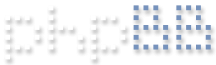CPU 100%
CPU 100%
CPU usage spikes to 100%. I have to remote desktop 2-3X/day to reset the computer.
System:
Win10
Intel i5-3470
8GB RAM
9 cams, mostly Reolink
Using substreams
Intel Quicksync
BI running on internal 128GB SSD
All clips save to internal 6TB HDD
CPU: ~8% for a few hours then spikes to 100%
Most cameras just drop out
Wasn't a problem w BI4. I bought BI5, problem persists. Have tried multiple versions of Intel driver, have reformatted and reinstalled Win10 multiple times. I'm ready to throw this computer out the window.
System:
Win10
Intel i5-3470
8GB RAM
9 cams, mostly Reolink
Using substreams
Intel Quicksync
BI running on internal 128GB SSD
All clips save to internal 6TB HDD
CPU: ~8% for a few hours then spikes to 100%
Most cameras just drop out
Wasn't a problem w BI4. I bought BI5, problem persists. Have tried multiple versions of Intel driver, have reformatted and reinstalled Win10 multiple times. I'm ready to throw this computer out the window.
Re: CPU 100%
The Blue Iris Status > Cameras tab may help provide some additional details on your setup but since you mention it runs pretty lean most of the time... but then spikes, it sounds like it might be something other than BI itself? Do you have an AV client running on this system? It may be trying to scan your database or video directories and since they're heavily in use, it's spiking. Excluding those directories may help.
Anything else in particular running on this system?
Anything else in particular running on this system?
Blue Iris 5.9.4.x | Server 2022 VM | Xeon E5-2660 v3 @ 2.60GHz - 16 Cores | 24GB RAM | 8TB RAID | Sophos UTM WAF | Mostly various SV3C Cameras
Re: CPU 100%
Also... Exclude the BI database folder/drive from your Antivirus, and, Windows indexing.
Re: CPU 100%
Good ideas, I just did these a few hours ago.
Cameras just went out. Android app says CPU 100%. Task manager says BI using ~99% CPU.
Any way to find out why BI goes from 8% CPU to 99% and all the cameras go out?
Cameras just went out. Android app says CPU 100%. Task manager says BI using ~99% CPU.
Any way to find out why BI goes from 8% CPU to 99% and all the cameras go out?
Last edited by shiggins9 on Wed Nov 25, 2020 1:09 pm, edited 1 time in total.
Re: CPU 100%
- Do you have 'Limit Decoding' enabled on the cameras?
- What is the make/model of the hard drive...'internal 6TB HDD'?
- What is the make/model of the hard drive...'internal 6TB HDD'?
Re: CPU 100%
Yes, I have "Limit decoding unless required" Selected for all cameras
9 cams: 8 Reolink RLC-420, 1 Foscam VGA
HD: System - Liteon LCS-128M6S, Storage - SATA 6TB Seagate st6000as0002
I just set the BI Service to stop and start every 8 hours in Task Scheduler. If the CPU is at 100%, it will remain at 100% so this isn't a solution.
I just made an auto-reboot schedule in Task Scheduler every 12 hours. The problem is that sometimes the CPU spikes in 1-2 hours so I'm not sure if I should program 24 auto reboots in Task Scheduler. That will take time, in itself, and be a band-aid while avoiding the problem and having the system go down for a few minutes every hour,so this isn't a great solution.
Re: CPU 100%
The cpu usage swings from 8-100% will happen when 'Limit decoding unless required' is enabled.
For me, 'Limit decoding unless required"' did nothing until version 5.3.3.0, when it started working. Then, my cpu usage varried between 6% and the normal 24-45%.
Limit decoding will process ONLY the keyframes. This effects the console & motion detection, so the console will look jittery and the motion detection will miss things depending on the keyframe setting. But the bvr recordings will still be at the cameras fps and look normal.
When there is little change in the cameras image, less 'in-between' frames are sent, and cpu usage decreases. As the cameras images changes during motion/breezes..., or at night when there is more artifacts in the image, the frames increase.
I turned 'Limit decoding unless required"' OFF on all cameras, and I'm back to my normal 24-45% cpu usage.
One thing to note about large keyframes... 1) you'll miss more motion triggers, and, 2) when exporting, the start/stop frames will be set on a keyframe. So having a large keyframe will result in strange start/end points in exported video.
Not sure what your cameras fps/key rates are set too. I would suggest setting the cameras fps to 15 fps, and, the keyframe also to 15.
Set your console 'Limit Live Preview' to 15 also.
Also minimizing the BI console when not needed will save a bit of cpu.
For me, 'Limit decoding unless required"' did nothing until version 5.3.3.0, when it started working. Then, my cpu usage varried between 6% and the normal 24-45%.
Limit decoding will process ONLY the keyframes. This effects the console & motion detection, so the console will look jittery and the motion detection will miss things depending on the keyframe setting. But the bvr recordings will still be at the cameras fps and look normal.
When there is little change in the cameras image, less 'in-between' frames are sent, and cpu usage decreases. As the cameras images changes during motion/breezes..., or at night when there is more artifacts in the image, the frames increase.
I turned 'Limit decoding unless required"' OFF on all cameras, and I'm back to my normal 24-45% cpu usage.
One thing to note about large keyframes... 1) you'll miss more motion triggers, and, 2) when exporting, the start/stop frames will be set on a keyframe. So having a large keyframe will result in strange start/end points in exported video.
Not sure what your cameras fps/key rates are set too. I would suggest setting the cameras fps to 15 fps, and, the keyframe also to 15.
Set your console 'Limit Live Preview' to 15 also.
Also minimizing the BI console when not needed will save a bit of cpu.
Re: CPU 100%
FPS: 15
Running as service
All cams recording all the time
Update: I just reformatted on different system HD, installed clean Win10, changed storage HD, installed BI5. Within 12 hours, I lost almost all cams and CPU shot up to 100%
I have not tried: "Limit decoding unless required OFF on all cameras." I will try this and see if I get the random CPU spike. I like the Reolink cameras but their main drawbacks are that keyframes are non-existent and the framerate drops a lot in the dark. Maybe the issue is BI not being able to interpret keyframe data. I gotta figure this out or I'll have to shop for hardware DVRs. It would be a shame to give up after coming this far - I'll keep trying. Thanks for the help.
Running as service
All cams recording all the time
Update: I just reformatted on different system HD, installed clean Win10, changed storage HD, installed BI5. Within 12 hours, I lost almost all cams and CPU shot up to 100%
I have not tried: "Limit decoding unless required OFF on all cameras." I will try this and see if I get the random CPU spike. I like the Reolink cameras but their main drawbacks are that keyframes are non-existent and the framerate drops a lot in the dark. Maybe the issue is BI not being able to interpret keyframe data. I gotta figure this out or I'll have to shop for hardware DVRs. It would be a shame to give up after coming this far - I'll keep trying. Thanks for the help.
Re: CPU 100%
No keyframes!
What does BlueIris Status/Camera tab say for the cameras FPS/Key column?
What does BlueIris Status/Camera tab say for the cameras FPS/Key column?
Re: CPU 100%
Thats why I asked for the Cameras tab on Nov 23. If the Keyframes are set too frequent, as is often the case, the Limit Decoding option is FAR less effective. If a console, UI3, mobile app, etc is open somewhere as well and a feed is selected - the processing goes back to full rate so that would also result in a CPU jump. Mike is right on the recommended settings as that follows the Admin guide (recommended Keys should be '1' which is one Keyframe every 15 frames.)
Blue Iris 5.9.4.x | Server 2022 VM | Xeon E5-2660 v3 @ 2.60GHz - 16 Cores | 24GB RAM | 8TB RAID | Sophos UTM WAF | Mostly various SV3C Cameras