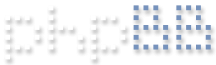Hi all, I am not a newbie but I have not been on the forum in a while so I had to sign up again. A couple of questions, I am sure they have been addressed but a quick search did not help:
a) A simple one, how to I change the page color of this forum display, it is VERY dark blue on my screen and a little hard to read, I know there is a setting to change it to the much lighter page layouts
b) I have extended tech support and I want to finally upgrade to BI V5 (I have V4) but I am not sure if I need the FULL install or the UPGRADE? I know the price for me should be much less then the $69.95 showing for the full install as I have the Extended support but I only see that price in the full install. I have e-mailed tech support a couple of times, no answer yet and I would like to update to V5 now.
Thanks for any help
Adam
Upgrading to V5 from V4 and I have paid for support
-
adamfarber
- Posts: 10
- Joined: Sat May 16, 2020 1:04 pm
Re: Upgrading to V5 from V4 and I have paid for support
changes to view can be found in board preferences...in your user control panel there are several options to chose from in 'My Board Style' - prosilver is the default/clean skin for PHPBB3 forums and 'clean boardz' is very light/bright!
if you have a licenced copy of BL4 and an active subscription package you can upgrade to BI5 at no cost - it states this on the BI home page 'Any of these will upgrade a version 4 key to version 5 (indefinitely)'
you can see this at https://blueirissoftware.com/ at the bottom under support.
if you have a licenced copy of BL4 and an active subscription package you can upgrade to BI5 at no cost - it states this on the BI home page 'Any of these will upgrade a version 4 key to version 5 (indefinitely)'
you can see this at https://blueirissoftware.com/ at the bottom under support.
-
adamfarber
- Posts: 10
- Joined: Sat May 16, 2020 1:04 pm
Re: Upgrading to V5 from V4 and I have paid for support
Hi, yes, I understand that but can I just use the link to DOWNLOAD V5 or must I purchase the FULL install version, I don’t want to make a mistake. Thanks Adam
Re: Upgrading to V5 from V4 and I have paid for support
Step 1) Back up your Blue Iris 4 Configuration
Back up your Blue Iris 4 settings by clicking on the "Export settings" button in Blue Iris 4 settings -> About tab and copy the exported settings file ("Blue Iris.reg") from C:\Program Files\Blue Iris 4 to a safe location like your Desktop.
Step 2) Un-configure Service Mode
If you run Blue Iris 4 as a service, you will need to open Blue Iris 4 and turn off that feature temporarily. It is in Blue Iris Options -> Startup. Un-select "Run as a Windows service" checkbox.
Step 3) Install Blue Iris 5
Download and install Blue Iris Version 5 Full Install from here: https://blueirissoftware.com/blueiris.exe
Step 4) Run Blue Iris 5
Both Blue Iris V4 and V5 both share the same location for their configuration settings in the Windows registry. Basically, the Blue Iris V5 installer converts V4 settings in the registry to reflect V5. For this reason, you should never switch back and forth between Blue Iris V4 and V5. If you want to go back to V4, uninstall V5, run V4 and re-import the V4 backup file called "Blue Iris.reg" in the folder C:\Program Files\Blue Iris 4.
Step 5) Backup Blue Iris 5 Configuration before Uninstalling Blue Iris 4!!!!
Back up your Blue Iris 5 settings by clicking on the "Export settings" button in Blue Iris 5 settings -> About tab. The exported file is called "Blue Iris.reg" and is located in C:\Program Files\Blue Iris 5.
Step 6) Uninstall Blue Iris 4
After Blue Iris 5 is running correctly, you can uninstall Blue Iris 4. When it asks if you want to delete registry entries and activation, click no. Unfortunately, it will still delete your Blue Iris registry entries and activation. This is a bug in Blue Iris 4's uninstaller. This will cause Blue Iris 5 to run in Demo mode. This is why we backed up Blue Iris 5 settings in Step 5.
Step 7) Restore Blue Iris 5 settings
If Blue Iris 5 has suddenly lost activation, restore your backup by clicking on "Import settings" button in settings -> About tab and select "Blue Iris.reg" in C:\Program Files\Blue Iris 5.
Step 8) Configure Service Mode
Optional. After Blue Iris 4 is uninstalled, it is safe to re-enable service mode.
In Blue Iris 5, the options menu has moved slightly. Access it by clicking this menu button, then Settings.
IMPORTANT: Make sure you exclude "C:\Program Files\Blue Iris 5" folder from your Antivirus as well as you NEW, STORAGE and DB folders in C:\BlueIris. This is covered in the help manual (Blueiris.pdf). See examples:
C:\BlueIris\New
C:\BlueIris\Storage
C:\BlueIris\db
C:\BlueIris\Alerts
Back up your Blue Iris 4 settings by clicking on the "Export settings" button in Blue Iris 4 settings -> About tab and copy the exported settings file ("Blue Iris.reg") from C:\Program Files\Blue Iris 4 to a safe location like your Desktop.
Step 2) Un-configure Service Mode
If you run Blue Iris 4 as a service, you will need to open Blue Iris 4 and turn off that feature temporarily. It is in Blue Iris Options -> Startup. Un-select "Run as a Windows service" checkbox.
Step 3) Install Blue Iris 5
Download and install Blue Iris Version 5 Full Install from here: https://blueirissoftware.com/blueiris.exe
Step 4) Run Blue Iris 5
Both Blue Iris V4 and V5 both share the same location for their configuration settings in the Windows registry. Basically, the Blue Iris V5 installer converts V4 settings in the registry to reflect V5. For this reason, you should never switch back and forth between Blue Iris V4 and V5. If you want to go back to V4, uninstall V5, run V4 and re-import the V4 backup file called "Blue Iris.reg" in the folder C:\Program Files\Blue Iris 4.
Step 5) Backup Blue Iris 5 Configuration before Uninstalling Blue Iris 4!!!!
Back up your Blue Iris 5 settings by clicking on the "Export settings" button in Blue Iris 5 settings -> About tab. The exported file is called "Blue Iris.reg" and is located in C:\Program Files\Blue Iris 5.
Step 6) Uninstall Blue Iris 4
After Blue Iris 5 is running correctly, you can uninstall Blue Iris 4. When it asks if you want to delete registry entries and activation, click no. Unfortunately, it will still delete your Blue Iris registry entries and activation. This is a bug in Blue Iris 4's uninstaller. This will cause Blue Iris 5 to run in Demo mode. This is why we backed up Blue Iris 5 settings in Step 5.
Step 7) Restore Blue Iris 5 settings
If Blue Iris 5 has suddenly lost activation, restore your backup by clicking on "Import settings" button in settings -> About tab and select "Blue Iris.reg" in C:\Program Files\Blue Iris 5.
Step 8) Configure Service Mode
Optional. After Blue Iris 4 is uninstalled, it is safe to re-enable service mode.
In Blue Iris 5, the options menu has moved slightly. Access it by clicking this menu button, then Settings.
IMPORTANT: Make sure you exclude "C:\Program Files\Blue Iris 5" folder from your Antivirus as well as you NEW, STORAGE and DB folders in C:\BlueIris. This is covered in the help manual (Blueiris.pdf). See examples:
C:\BlueIris\New
C:\BlueIris\Storage
C:\BlueIris\db
C:\BlueIris\Alerts
Blue Iris v5.3.9.10 | Win10 x64 version 22H2 | Dahua IPC-HFW2100, Amcrest IP2M-841W, Hikvision MINI PT DS-2CD2F52F-IS, Edimax IC-3030iWn | Intel i5-2500 CPU, 8GB Ram, Samsung 860 EVO 512GB SSD, WD Black 1TB HD.
-
adamfarber
- Posts: 10
- Joined: Sat May 16, 2020 1:04 pm
Re: Upgrading to V5 from V4 and I have paid for support
OK, all set here, thanks for all the help. Adam