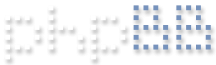Hello,
I recently installed a nice Amcrest IP camera IP4M-1026 (https://www.amazon.com/gp/product/B073V ... UTF8&psc=1). Love the camera, and has worked well in Blue Iris 4 so far EXCEPT I can't seem to set the Max rate on the Video tab like I can with other IP cams I've used with BI. I usually cap my cams around 15 or 20.00 fps which is fine for my purposes, and that works better with my computer and wifi setup. I use the pull-down menu to set the Amcrest at 20.00 fps, but when I come back later the "Max rate" window is showing 30.00 fps (see attached screenshot); the camera is usually uploading at around 29-31 fps (2nd attachment/screenshot).
Any ideas how I can cap that fps?
Thanks! Colin
Can't cap fps/frame rate on Amcrest network camera
Re: Can't cap fps/frame rate on Amcrest network camera
Yeah, that setting is very confusing. I think it only might apply if you are re-encoding (ie not Direct-to-Disk).
When using Direct-to-Disk (which most of us are) BI will take whatever comes from the camera and simply push that stream to disk.
You'll need to set your desired frame rate in the camera itself via it own web page config.
When using Direct-to-Disk (which most of us are) BI will take whatever comes from the camera and simply push that stream to disk.
You'll need to set your desired frame rate in the camera itself via it own web page config.
Re: Can't cap fps/frame rate on Amcrest network camera
I agree. Let us know if that sorts it.
Forum Moderator.
Problem ? Ask and we will try to assist, but please check the Help file.
Problem ? Ask and we will try to assist, but please check the Help file.
Re: Can't cap fps/frame rate on Amcrest network camera
I went to amcrest website and looked up the manual for your camera. The GUI is the same or similar to the amcrest cameras I have.
- Log into camera.
- Go to setup (upper right corner)
- Click on camera. (Left column)
- Click on video. (Left column just below 'Camera')
Then adjust 'frame rate' field for the stream you are using(or both streams) to desired value.
Save your settings.
You will need to reboot the camera.
- Log into camera.
- Go to setup (upper right corner)
- Click on camera. (Left column)
- Click on video. (Left column just below 'Camera')
Then adjust 'frame rate' field for the stream you are using(or both streams) to desired value.
Save your settings.
You will need to reboot the camera.
Blue Iris v5.3.3.13 | Amcrest IP2M-858W, IP2M-854EW Gadspot NC1600, Cisco WVC210 | i7-4770 CPU, 16GB Ram, 256G SSD and 2T HD|